SUTRA x Portkey - The Gateway Cookbook
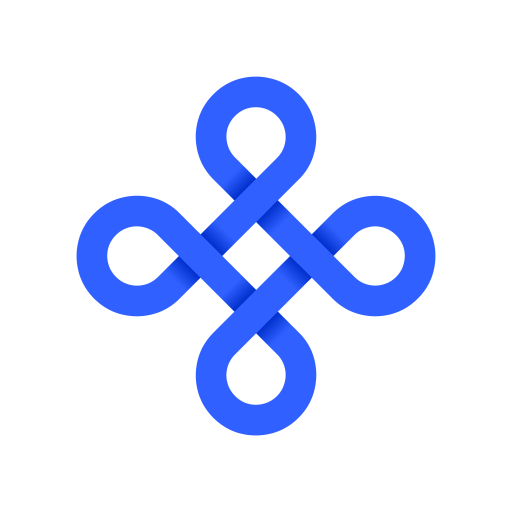
This notebook provides a simple, easy-to-follow guide for using Sutra-v2 models with Portkey's AI Gateway. We'll focus on the basics to get you up and running quickly.
Get Your API Keys
Before you begin, make sure you have:
- A SUTRA API key (Get yours at TWO AI's SUTRA API Page)
- A Portkey API Key (Get yours at PORTKEY API Page)
- Basic familiarity with Python and Jupyter notebooks
This notebook is designed to run in Google Colab, so no local Python installation is required.
1. Install Required Packages
First, let's install the Portkey and OpenAI packages:
# SUTRA models are OpenAI API compatible
!pip install -q portkey-ai openai2. Set Up Your API Keys
You'll need both a Sutra API key and a Portkey API key. For security, we'll use environment variables:
import os
from google.colab import userdata
# Set your API keys
sutra_api_key = userdata.get('SUTRA_API_KEY')
portkey_api_key = userdata.get('PORTKEY_API_KEY')3. Initialize Portkey with Sutra-v2
Now we'll set up Portkey to work with Sutra-v2 models:
from portkey_ai import Portkey
# Initialize Portkey client with Sutra as the provider
client = Portkey(
api_key=portkey_api_key,
provider="custom", # Using custom provider for Sutra
base_url="https://api.two.ai/v2", # Sutra API endpoint
Authorization=sutra_api_key # Sutra API key
)
print("Portkey client initialized with Sutra-v2!")# Make a request through your AI Gateway
response = client.chat.completions.create(
messages=[{"role": "user", "content": "Who is founder of sutra?"}],
model="sutra-v2"
)
response.choices[0].message.content4. Create a Simple Helper Function
Let's create a simple function to generate text using Sutra-v2 models through Portkey:
def ask_sutra(prompt, model="sutra-v2", temperature=0.7, max_tokens=500):
"""Simple function to get responses from Sutra-v2 via Portkey"""
response = client.chat.completions.create(
model=model,
messages=[
{"role": "user", "content": prompt}
],
temperature=temperature,
max_tokens=max_tokens
)
return response.choices[0].message.content5. Try a Simple Example
Let's test our setup with a basic prompt:
# Test with a simple prompt
simple_prompt = "Explain the importance of AI in modern healthcare in India."
response = ask_sutra(simple_prompt)
print(response)6. Try Multilingual Capabilities
Sutra-v2 excels at Indian languages. Let's test it with a Hindi prompt:
# Hindi prompt
hindi_prompt = "भारत में कृत्रिम बुद्धिमत्ता (AI) के महत्व के बारे में बताएं।"
hindi_response = ask_sutra(hindi_prompt)
print(hindi_response)7. Creative Writing Example
Let's try a creative writing prompt:
# Creative writing prompt
creative_prompt = "Write a short poem about the beauty of the Himalayas."
creative_response = ask_sutra(creative_prompt)
print(creative_response)8. Using Basic Portkey Features
Let's try a simple Portkey feature - automatic retries for reliability:
# Configure retries
retry_config = {
"retry": {
"attempts": 3, # Retry up to 3 times
"initial_delay": 1 # Start with a 1-second delay
}
}
# Create a client with retry configuration
retry_client = client.with_options(config=retry_config)
# Function to use the retry-enabled client
def ask_with_retry(prompt, model="sutra-v2"):
response = retry_client.chat.completions.create(
model=model,
messages=[{"role": "user", "content": prompt}],
max_tokens=500
)
return response.choices[0].message.contentTest with a prompt
# Test with a prompt
retry_prompt = "What are the major festivals celebrated in different regions of India?"
retry_response = ask_with_retry(retry_prompt)
print(retry_response)9. Simple Caching for Better Performance
Let's implement basic caching to improve response times for repeated queries:
# Configure simple caching
cache_config = {
"cache": {
"enabled": True, # Enable caching
"ttl": 3600 # Cache for 1 hour (in seconds)
}
}
# Create a client with caching
cached_client = client.with_options(config=cache_config)
# Function to demonstrate caching
def test_simple_caching(prompt):
import time
print("First request (cache miss):")
start_time = time.time()
response1 = cached_client.chat.completions.create(
model="sutra-v2",
messages=[{"role": "user", "content": prompt}],
max_tokens=500
)
time1 = time.time() - start_time
print(f"Time taken: {time1:.2f} seconds")
print(f"Response: {response1.choices[0].message.content[:150]}...\n")
print("Second request with same prompt (cache hit):")
start_time = time.time()
response2 = cached_client.chat.completions.create(
model="sutra-v2",
messages=[{"role": "user", "content": prompt}],
max_tokens=500
)
time2 = time.time() - start_time
print(f"Time taken: {time2:.2f} seconds")
print(f"Response: {response2.choices[0].message.content[:150]}...")
if time2 < time1:
print(f"\nCaching improved response time by {time1/time2:.1f}x!")Test caching
# Test caching
cache_prompt = "Explain the concept of artificial intelligence to a 10-year-old child."
test_simple_caching(cache_prompt)10. Conclusion
In this simple guide, you've learned how to:
- Set up Portkey with Sutra-v2 models
- Create a simple helper function for generating text
- Test Sutra-v2's capabilities with different types of prompts
- Use basic Portkey features like retries and caching
This integration gives you the best of both worlds: Sutra-v2's powerful language capabilities (especially for Indian languages) and Portkey's reliability features.